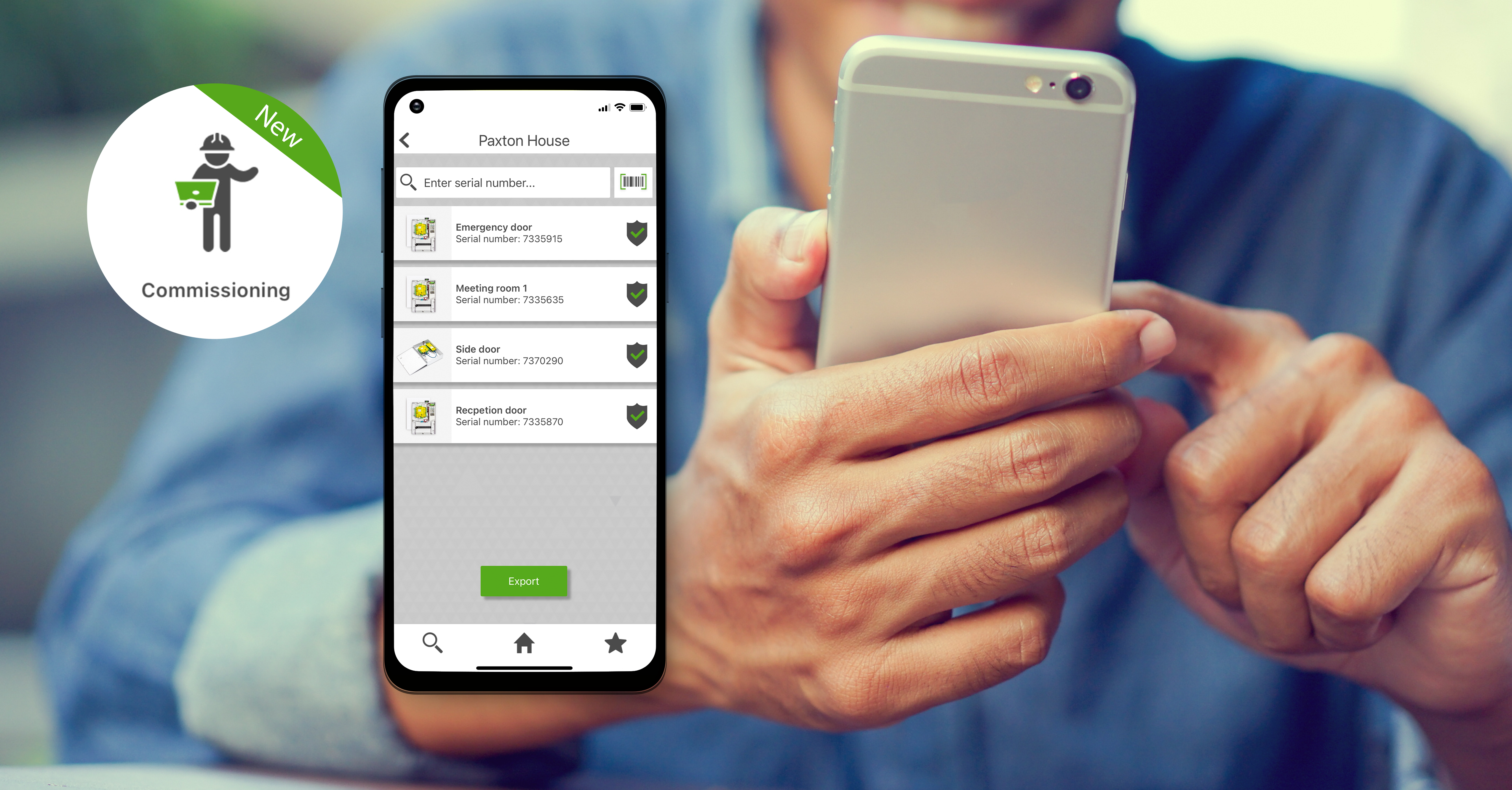
Did you know – you can save time installing Net2 using the Commissioning feature in the Paxton Installer app?
28th November 2023
The Commissioning feature in the Paxton Installer app can help save you time by allowing you to set up a site on your smartphone from anywhere with an internet connection. You can also scan the silver barcode on Paxton products at the same time to earn Paxton Rewards points.
Installing Net2
After you install Paxton products on your customer’s site, you then need to commission the Net2 software, which is the process to start-up, test, and run the system. This involves detecting the installed products and naming them, so it is clear and easy to refer back to in the Net2 software and manage their site.
Why should you use the Commissioning feature?
The Commissioning feature in the Paxton Installer app has been developed to make the setting up of a Net2 system simpler and faster than ever before. It is extremely helpful especially when you are installing a large number of Net2 controllers as it saves having to write down the products’ serial numbers to add them into the Net2 software afterwards.
How can you use it?
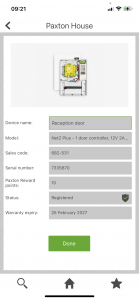 1. Sign into the Paxton Installer App
1. Sign into the Paxton Installer App
2. Click ‘Commissioning’
3. Create ‘New site’
4. Type in site name and add an image of the site if you wish
5. Click the barcode icon on the top right to scan and register a Paxton product.
Paxton Rewards points will be added to your account!
6. Type in ‘Device name’; for example, reception door or emergency door
7. When all products are registered, click ‘Export’
8. Email the commissioning file to yourself or your client if they are commissioning Net2 themselves
9. Go into the Net2 Configuration Utility and detect controllers
10. Apply all controllers and re-start the Net2 server
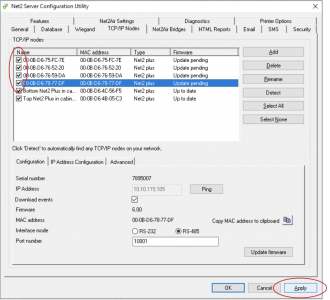
11. Go into Net2 and click on ‘Doors’
12. Import the commissioning file from the Paxton Installer app by going to ‘File’ and click ‘Import Commissioning File’
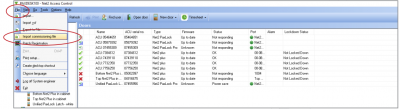
13. A pop up will appear to show importing the device names has been successful.
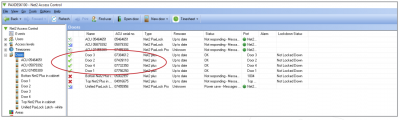
For detailed steps on how to use the Commissioning feature and import a commissioning file, please refer to our application note APN-1201 – Paxton Installer – Commissioning feature
Download the Paxton Installer App now – available to download free from the App Store or Google Play.

Did you know – you can save time installing Net2 using the Commissioning feature in the Paxton Installer app?
28th November 2023
The Commissioning feature in the Paxton Installer app can help save you time by allowing you to set up a site on your smartphone from anywhere with an internet connection. You can also scan the silver barcode on Paxton products at the same time to earn Paxton Rewards points.
Installing Net2
After you install Paxton products on your customer’s site, you then need to commission the Net2 software, which is the process to start-up, test, and run the system. This involves detecting the installed products and naming them, so it is clear and easy to refer back to in the Net2 software and manage their site.
Why should you use the Commissioning feature?
The Commissioning feature in the Paxton Installer app has been developed to make the setting up of a Net2 system simpler and faster than ever before. It is extremely helpful especially when you are installing a large number of Net2 controllers as it saves having to write down the products’ serial numbers to add them into the Net2 software afterwards.
How can you use it?
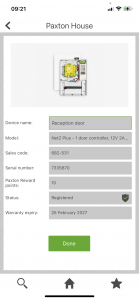 1. Sign into the Paxton Installer App
1. Sign into the Paxton Installer App
2. Click ‘Commissioning’
3. Create ‘New site’
4. Type in site name and add an image of the site if you wish
5. Click the barcode icon on the top right to scan and register a Paxton product.
Paxton Rewards points will be added to your account!
6. Type in ‘Device name’; for example, reception door or emergency door
7. When all products are registered, click ‘Export’
8. Email the commissioning file to yourself or your client if they are commissioning Net2 themselves
9. Go into the Net2 Configuration Utility and detect controllers
10. Apply all controllers and re-start the Net2 server
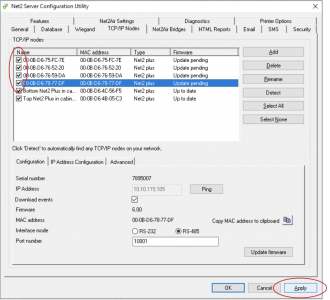
11. Go into Net2 and click on ‘Doors’
12. Import the commissioning file from the Paxton Installer app by going to ‘File’ and click ‘Import Commissioning File’
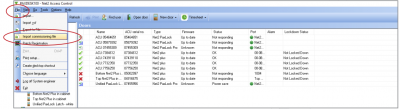
13. A pop up will appear to show importing the device names has been successful.
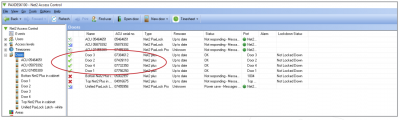
For detailed steps on how to use the Commissioning feature and import a commissioning file, please refer to our application note APN-1201 – Paxton Installer – Commissioning feature
Download the Paxton Installer App now – available to download free from the App Store or Google Play.